Free Play Labs – CCNA Vol 2, Chapter 7
Dynamic Host Configuration Protocol (DHCP) provides a means for devices to dynamically learn and lease an IP address to use, along with learning various related IP settings. Chapter 7 of the CCNA 200-301 Cert Guide, Volume 2 works through the details. The Cisco devices’ roles with DHCP may be small, but the routers play a vital role with the DHCP Relay feature – a feature required to make DHCP work when the DHCP client resides in a different subnet as compared to the DHCP server. Repeat the examples from the chapter with the Cisco Packet Tracer files listed in this post – have fun with your labbing!
Confused? New to “Free Play” Labs?
The idea is simple: Many students would like to further explore the Examples in the Official Cert Guide. We remove the barriers so you can do just that with the free Cisco Packet Tracer simulator.
The details require some reading. To get your head around what kind of content is here in the blog for these labs, read:
Book: CCNA 200-301 OCG, Volume 1
Chapter: 7
Title: Implementing DHCP
Part: 2
What’s in This Post
Chapter Intro: A brief description of the topics in that chapter of the book.
Download Link: Links to a ZIP; the ZIP holds all the .PKT files for this chapter.
Table of PKT files, by Example: A table that lists each example in the chapter, with the files supplied for each. Also lists a note about whether the PKT topology matches the book example exactly or not.
Tips: When we build the files, we come across items that we think might confuse you when trying the examples with PT. We write those notes in this section!
Chapter Intro
Chapter 7 of the CCNA 200-301 Official Cert Guide, Volume 2, has two major sections. The first focuses on DHCP, which surprisingly has little to do with most router and switch configuration – so the section has just a small number of examples.
Normally, enterprises place the DHCP server on a server, although a Cisco router can be configured to act as a DHCP server. Assuming a separate DHCP server on a server, the routers simply need to route packets to and from the DHCP server – simple enough.
However, in one case – when a DHCP client does not yet know what IP address to use – a router need to help the DHCP process along. To do that, the router acts as a DHCP Relay Agent. Basically, the router configuration lists the IP address of the DHCP server. When a client does not know an address to use, it sends DHCP messages as IP broadcasts – and the router, as DHCP Relay Agent, forwards those messages to the IP address of the DHCP server. The concepts take a little effort to understand, but the configuration is simple, with a single interface subcommand: ip helper-address dhcp-server-address.
The second major section of the chapter examines IP-related host commands on Windows, Mac, and Linux. Because the book shows legitimate output from those commands on the various platforms, and PT shows Windows-like output but still varies from Windows, we do not supply any .pkt files for those book examples.
One .PKT File – But Maybe Two (Duplicate) Toplogies
When building the content for this post, we review the examples in the book and decide whether it makes sense to supply a Packet Tracer (.pkt) file to match the example. If we choose to support an example by supplying a matching .pkt file, the .pkt file includes a topology that matches the example as much as possible. It also includes the device configurations as they should exist at the beginning of the example.
In some cases, the .pkt file shows two instances of the lab topology – one above and one below. We include two such topologies when the book example includes configuration commands, for these purposes:
- Top/Initial: The topology at the top has the configuration state at the beginning of the example.
- Bottom/Ending: The topology at the bottom adds the configuration per the example, so that it mimics the configuration at the end of the example.
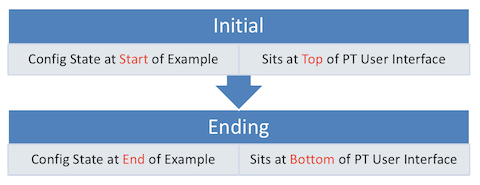
Table of .PKT Files, by Example
|
Example |
.PKT Includes Initial State of Example? | .PKT Also Includes Ending State of Example? | Exact Match of Interface IDs? |
| 07-1 | Yes | No | Yes |
| 07-2 | Yes | Yes | Yes |
| 07-3 | Yes | No | Yes |
| 07-4 | Use 07-3 | No | Yes |
| 07-5 | Yes | Yes | Yes |
| 07-6 | Not Supplied | Not Supplied | N/A |
| 07-7 | Not Supplied | Not Supplied | N/A |
| 07-8 | Not Supplied | Not Supplied | N/A |
| 07-9 | Not Supplied | Not Supplied | N/A |
| 07-10 | Not Supplied | Not Supplied | N/A |
| 07-11 | Not Supplied | Not Supplied | N/A |
Tips
When testing, open a command prompt on PCs A and B and issue these commands:
- To attempt a new DHCP lease: ipconfig /renew
- To release a previous lease: ipconfig /release
Note that this example uses a DHCP service on a server.
When testing, you can issue these commands to re-attempt the DHCP lease:
- To release a previous lease: interface vlan 1, then no ip address dhcp
- To attempt a new DHCP lease: interface vlan 1, then ip address dhcp
Note that this example uses a DHCP service on the router.
Note: PT does not support the show ip default-gateway command used in the example. The show dhcp lease command used in this example includes default gateway info.
We did not support .pkt files to match these examples. You can, however, experiment with the ipconfig command in PT. You can also open a command prompt on your own computer and try the commands that match your OS per the various examples.

Hi Wendell,
I have a question about a command you show in Vol2-Chapter 7.
At page 132 (or 178 in the pdf) at the top of the page is the example 7-4 (Verifying DHCP-Learned Info. on a Switch) that ends with the show command
#show ip defaul-gateway.
I tried to run the command on different platforms ( CML, PT, and on real (a bit old)hardware ) but is not vailable in any of the them.
Do I need to have a certain setup that will make the command available?
I had the switch SVI’s set with (config-if)# ip address dhcp, and I can see all the relevant information with global command #show dhcp lease as per the manual but #show ip default-gateway I can find it.
Thank you in advance.
regarding my comment about the:
#show ip default-gateway
I just type the whole command without short keys or autocoplete and it works?!?!?
So this command has no help support? Or is just one of the ios’s hidden gems? :))
Anyway sorry about my rush and not checking properly before I ask questions.
No worries – I saw both comments before replying.
But, your instincts are correct. There are sometimes hidden commands that the help functions don’t reveal. I just tried it on a 2960 and 2960X. No help, but the command works, even abbreviated, as long as it was unique vs. other commands. EG: sh ip def worked for me.