#CCNA Home Lab Homework: Cisco Feature Navigator
At some point when building a #CCNA home lab, you will need to choose the specific devices, from the specific seller, to add to your home lab. For some of you, that choice may be stressful. Others may be more willing or able to accept a mistake and try again, knowing it may cost a few dollars.
Today’s post gives you a homework assignment to build some skills you will want to use before you buy one specific router: Skills to use the Cisco Feature Navigator. Take a look, and hope you enjoy your homework!
Earlier posts in this series:
- CCENT and CCNA Lab Gear
- CCENT and CCNA Lab Topologies
- IOS Version 15 for a Cisco Home Lab – or Not
- Narrowing Your Router Search Based on IOS Version
You Need to Choose
Before buying a particular router, with a particular IOS version, and a particular IOS feature set, you can and should do some research on that combination. Why? The fact is this:
Change any one attribute – router model, IOS version, or IOS feature set – and the features supported on that router with that software could vary.
For instance, say you find a 2610XM router for sale on eBay. That 2610XM router comes with IOS version 12.4T, a particular release, with the “IP Base” feature set. Then you find another 2610XM router for sale, with version 12.4T, but with the “Advanced IP Services” feature set. Comparing these two options, they will support a different set of features, due to the different feature set.
What does that mean for your home lab? You cannot make a blanket statement “IOS version X supports feature Y, so I can get any router, any release, any feature set that is version X, and get that feature”. You have to look more deeply. And to look more deeply, you need skills with the Cisco Feature Navigator.
Cisco Feature Navigator Overview
The Cisco Feature Navigator provides Cisco customers a way to find tons of particulars about all things with many types of Cisco software. It can answer many questions, but to just show a few, it can let you find the answers to:
- What features does a 2610XM router support across all software versions and feature sets?
- What specific IOS versions, releases, and feature sets support a particular feature, at least on some router model?
- I’m considering for purchase a specific used router: What features are supported by the IOS image on that router, as advertised by that seller?
- What is different when comparing two different IOS images?
Even before you pull the trigger on your lab purchases, you can start learning about the feature navigator.
Today’s Homework
- Connect to www.cisco.com/go/cfn to access the feature navigator.
- While this tab should be the default tab, choose the tab for “Search by Software” (see Figure 1).
- Choose the option to look at IOS (which is the IOS for routers), ignoring other Cisco OS’s for now.
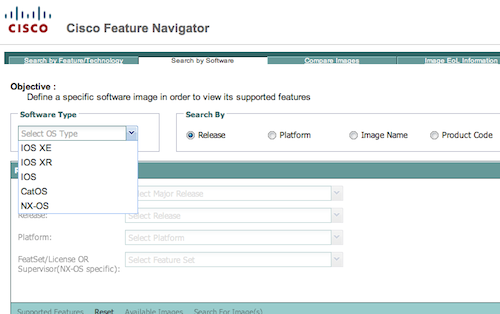
Figure 1: Choosing (Router) IOS from Feature Navigator
- Choose a “major” version (see figure 2). I would suggest 12.4T for your initial work, just because it’s a sweet spot for the lower-cost used routers.
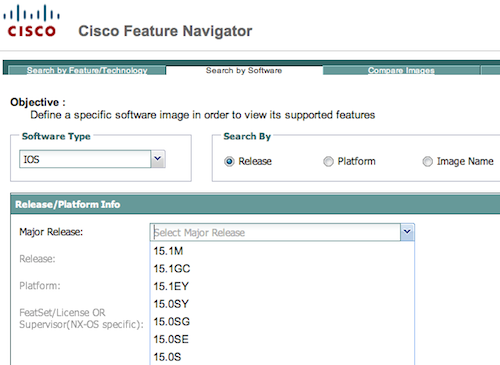
Figure 2: Choosing the Major Version
- Choose a router model to investigate. If you chose 12.4T, I would suggest either 1721 or 2610XM, as those are routers whose latest/best major version is 12.4T.
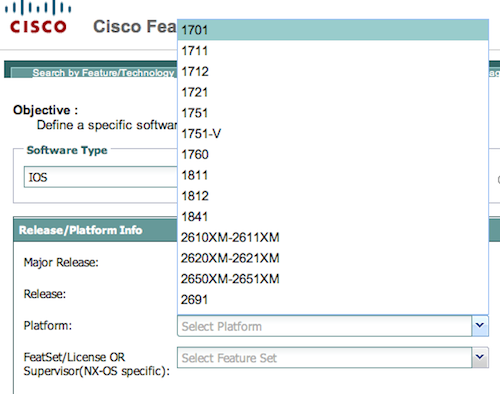
Figure 3: Choosing the Major Version
- In the dropdown list for releases, pick the top one. The supported features do not vary much from specific release to specific release on a single router model.
- Choose a Feature Set. Feel free to experiment here quite a bit. If you want a starting point, choose “IP Base”; this is the most basic feature set.
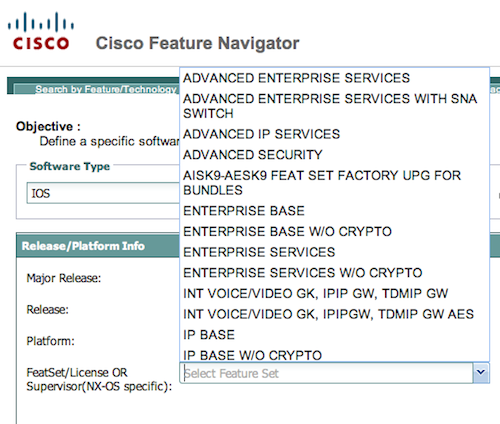
Figure 4: Choosing the Feature Set
- Feature Navigator will populate a list of features lower in the window. These are the features supported by the combination of router model, major version, release, and feature set that you choose.
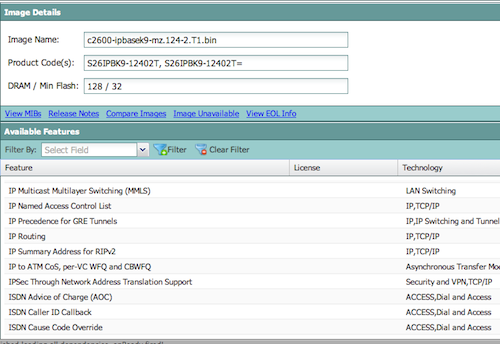
Figure 5: Reviewing Features
- Note that you will not understand what a lot of these features are if you are indeed building a lab for your CCENT or CCNA study. This list is everything supported in the IOS image. The list is long. It’s ok if most of the detail is not meaningful. But you should be able to look for some familiar terms from the CCENT and CCNA exam topics list. In particular, look for “IPv6 (Internet Protocol Version 6)”.
- Select the tab for “Search by Feature/Technology”.
- Search for “IPv6”, and find the item listed as “IPv6 (Internet Protocol Version 6)”. Select it, and click the add button so it moves over to the right side of the window.
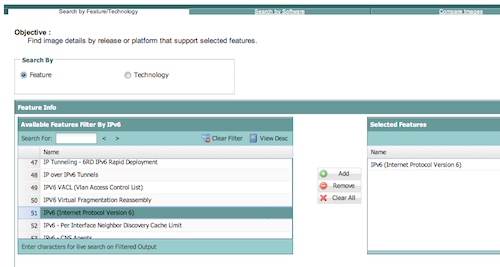
Figure 6: Searching by Feature + Router Model
- Click the continue button (bottom right), and then choose the tab “Platform” (bottom left). From there, pick any router model. If you want a suggestion, try the same model you chose in the earlier steps.
- The Feature Navigator now lists all the IOS images that support the feature(s) you chose, on the router model you chose. If you took my suggestions, this list identifies the IOS images that support IPv6 on a 2610XM or 2611XM.
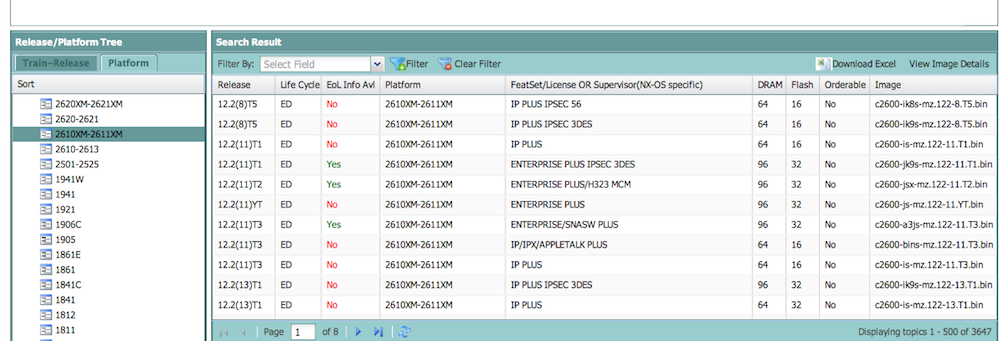
Figure 7: IOS Images that Support Features, Model
- Take a break. Homework is over!
